So you just got a mail on your Android device and you realize that it has an attachment.
Welcome to 2017!
Millions of people read their mails on Android phones and tablets these days. Colleagues want your opinion a project. A friend is sending you the best shots from a vacation together. All these emails touch down on your phone with attachments in tow. Zipped attachments. They are hard to miss with the ‘.zip’ extension to their names that identify them as zipped files.
Why are you getting zipped attachments? For several reasons. The most important is that zipping compresses or reduces the size of a file. So instead of attaching a 40mb file to an email, which would exceed most attachment size limits, you end up sending a 19mb file post zipping. This depends on the type of file you are working with however. Another reason for zipping files is the convenience. You can combine multiple files into a single file and send as a single attachment in your mail. Neat stuff. Also, .zip is a popular file format that many devices work with, which means your phone, tablet, laptop, desktop, etc can process zipped files just fine.
Email isn’t the only way that zipped files can end up on your phone though. If you download a file from the internet, there is a high chance that it is a zipped file. Even your phone is not left out of the zipping party. If you know your way, you can make zipped files right on your smartphone. But that is a subject for another day.
So what do you do when you get a zipped file? To get access to the content or contents of the file, you have to extract. Else, the file is pretty much useless.
Extract sounds like a complicated thing to do but the truth is that it is not. Your phone most likely shipped with the tool to do this. Go through the list of installed apps on your phone and will see one or more that the name indicates that can be used for managing files. You might see ‘File Explorer’, ‘File Manager’ or just plain ‘Files’. There is a fair chance that the manufacturer of your phone anticipated that as a 21st century citizen, you would deal with zipped files hence would have added the capability to the file manager app.
So, armed with the knowledge of where you have saved your zipped file (if you downloaded from the internet, you might check the ‘Downloads’ folder on the internal storage of your phone or SD card), open your file manager app and navigate to where the zipped file is located. You would see something like the image below:
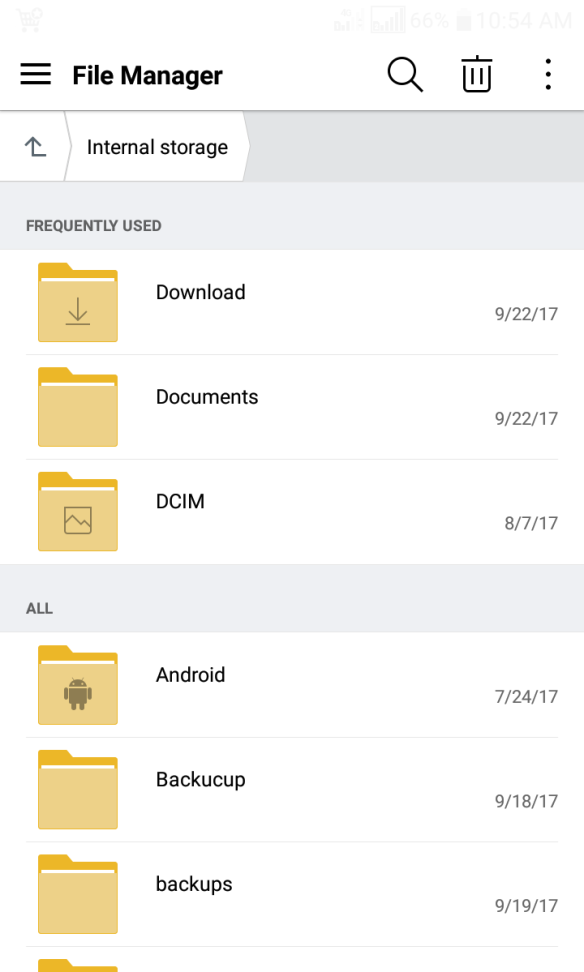
Click on the Download folder. You will get something similar to this:

We are going to use the file named electron-quick-start-master.zip to illustrate. So I will tap on it and get this:
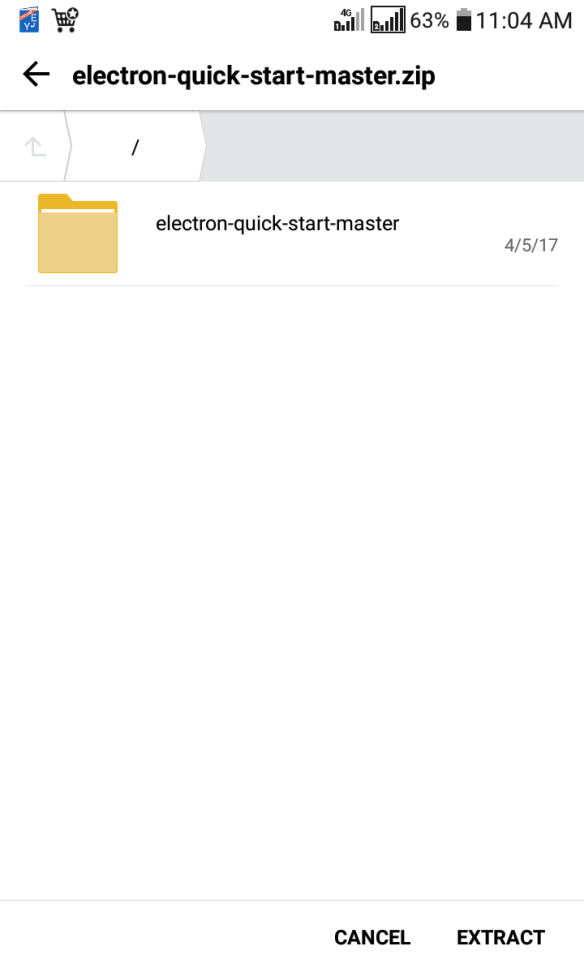
Notice the word ‘EXTRACT’ at the bottom right of the screen. Tap on it and you land here:
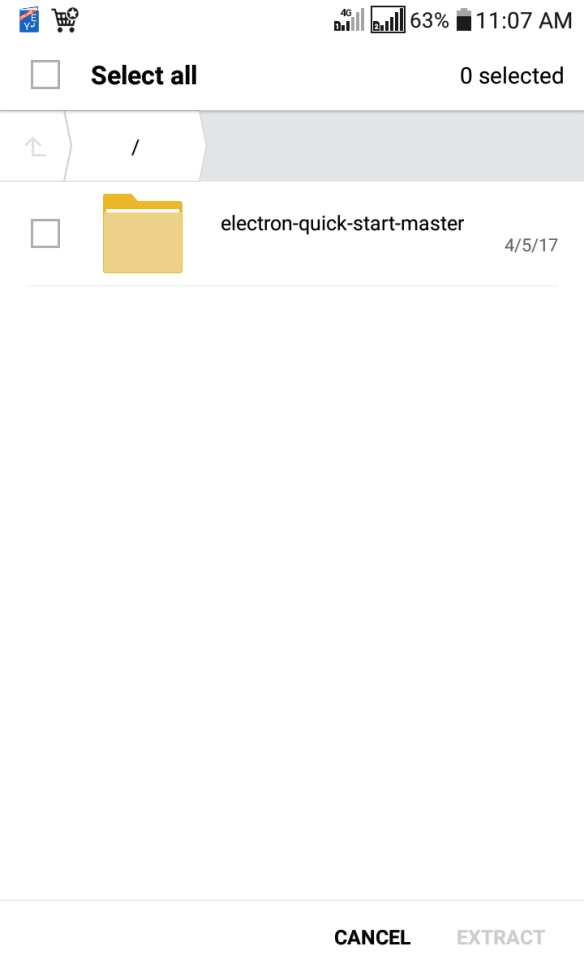
Select the file or files you want to extract. These are the files that have been zipped together into one. If you wish to extract all the files, tap ‘Select all’.
Tap ‘Extract’ again. And it is done! You have successfully extracted files from a zipped file! If you scroll up, you will see this:

You will see that a folder named electron-quick-start-master has been created, which corresponds to the original name of the zipped file (electron-quick-start-master.zip). This is the folder where you will see the contents of the zipped folder, like below:

You can now go ahead and do what you want with the files you have extracted from the zipped file.
There are many apps in the Play Store that can also do the job of extracting files from a zipped file for you. They often have several other features that are useful. A popular example is ES File Explorer. You can download and use it in place of the file manager pre-installed on your Android device. However, the pre-installed file managers are often the easiest to use because they are uncomplicated.
WORD OF CAUTION: Be careful with downloading zipped files from the internet or saving it from email attachments. Malicious individuals can send files that can harm your device as zipped files. So make sure the file is from a trusted source before unzipping.